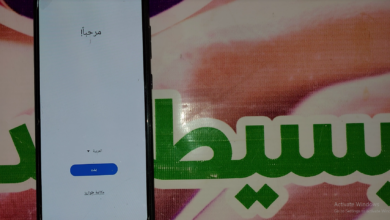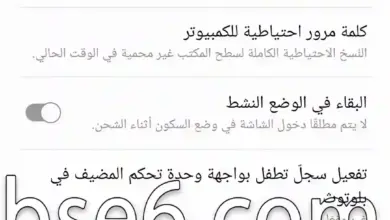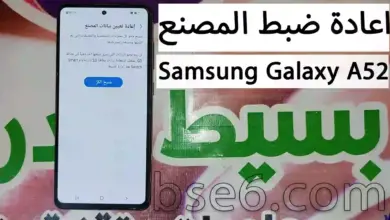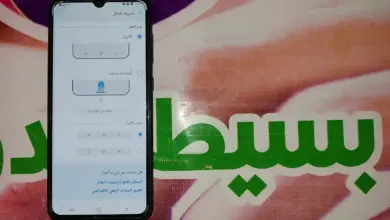Color correction for Samsung Galaxy A52, how to adjust screen colors in Samsung Galaxy A52, color correction in Samsung Galaxy A52.
What is the color correction feature in Samsung Galaxy A52?
If you enable color correction on your phone, you can benefit from a more accurate color display, eliminate colors to aid focus, and have color precision in your hands with the Samsung Galaxy A52 screen. You can customize the screen color from the settings according to your preference. The following guide will show you how to enable color correction on Samsung Galaxy A52.
1- Go to “Settings”.
2- Scroll down and enter “Accessibility”.
3- Select “Visibility Enhancements”.
4- Choose “Color Correction”.
5- Pick the suitable option from this screen.
- Download firmware for Samsung Galaxy A52 all versions.
- Download combination file for Samsung Galaxy A52 all versions.
- Factory reset Samsung Galaxy A52 from settings.
- Enable developer options on Samsung Galaxy A52.
- How to take a screenshot on Samsung Galaxy A52.
- How to change the font size on Samsung Galaxy A52.
- Invert colors on Samsung Galaxy A52 SM-A525F.
- How to change the navigation buttons at the bottom of the screen on Samsung Galaxy A52 SM-A525F.
- How to clone apps on Samsung Galaxy A52.
- How to change the language on Samsung Galaxy A52 SM-A525F.
- Enable and disable call answering and ending feature on Samsung Galaxy A52.