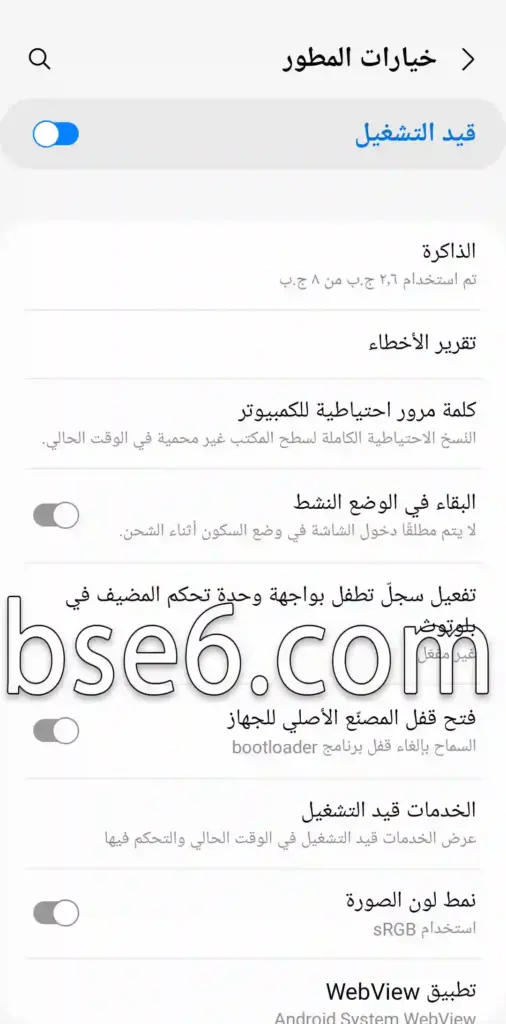Enabling developer options on Samsung Galaxy A52, how to activate developer options on Samsung Galaxy A52, methods to enable and disable developer options for Samsung Galaxy A52.
What are developer options on Samsung Galaxy A52?
Developer options are specific settings that can make it easier for you to use the phone better. However, these options are designed for use by developers, and you should handle them with caution as some options may lead to software malfunctions or errors in the phone. Developer options can be activated from the settings.
How to enable developer options on Samsung Galaxy A52?
If you want to know how to turn on developer options on Samsung Galaxy A52, follow the steps below to open and enable the phone’s developer mode.
1- Go to “Settings”.
2- Scroll down and enter “About phone”.
3- Enter “Software information”.
4- Click on “Build number” several times until a notification appears at the bottom center of the screen saying “Developer mode has been turned on”.
5- To enter developer mode, you can go back to the main settings page.
6- At the bottom of the settings, you will find “Developer options,” click on Developer options.
7- Developer options are now enabled for Samsung Galaxy A52.
8- You can turn off the developer option by turning off the first choice at the top inside the developer options page.
By enabling developer options, you can enjoy various choices that may help you use the phone, but use them carefully, as some developer options settings may harm your phone or cause instability in the system. Therefore, it’s essential to be aware of the step you are taking before encountering a problem within the Android system.