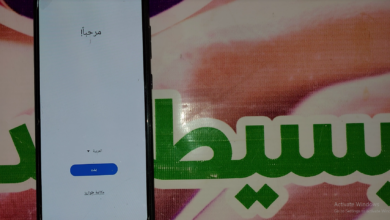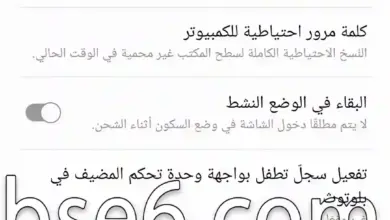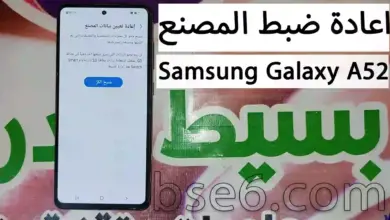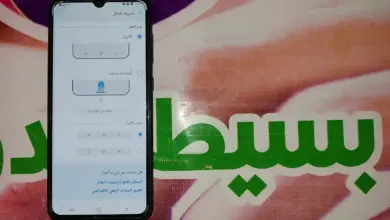How to adjust the font size on Samsung Galaxy A52, change the font size of the Samsung Galaxy A52 screen, control the font size of the Samsung Galaxy A52 phone.
How do I change the font size on Samsung Galaxy A52?
To change the font size and style in settings or display font in general on the Android 13 operating system on Samsung Galaxy A52 phone and make the font size larger, you need to take some steps that we will review for you in the following guide:
1- Go to “Settings”.
2- Go to “Display”.
3- Scroll down, and you will find “Font size and style” and “Screen zoom”.
4- Tap on “Font size and style” and you can control the font size on Samsung Galaxy A52 from the specified area in the image.
5- Go to “Screen zoom”, you can change the font size on your phone from the specified area in the image.
After applying the settings of the type and size of the font you want, you will find that most applications have displayed the same size you selected.